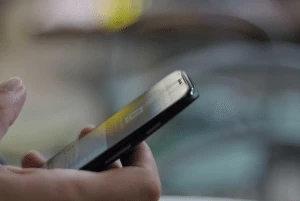How to Reduce iPhone Data Usage

There are a number of iPhone features and apps that eat away at your monthly data allotment without your knowledge. To help you reduce iPhone data usage and keep your monthly cell phone bill under control, the tech experts at CPR Cell Phone Repair are here to offer a few tips.
5 Tips to Reduce iPhone Data Usage
Are you consistently exceeding your monthly data limit? Use these tips to help reduce iPhone data usage and avoid overage fees.
-
 Check Apps Using Cellular Data
Check Apps Using Cellular Data
If your data bills have skyrocketed recently, the first thing to analyze is your app settings. Go to “Settings” > “Cellular.” From there, you will see a list of apps in descending order of data usage for the current billing period. If you find any apps using a significant amount of mobile data, consider toggling those apps off.
-
Turn Off Background App Refresh
To ensure you get the latest news when you open an app, iOS automatically enables a feature called Background App Refresh. While this feature is great for keeping you up-to-date, it can quickly eat away at data without your knowledge. Disable Background App Refresh entirely, or choose which apps automatically refresh in the background by going to “Settings” > “General” > “Background App Refresh.”
-
Prevent Downloads When off Wi-Fi
Another simple way to reduce iPhone data usage is preventing automatic downloads when you don’t have Wi-Fi connection. To prevent your device from using cellular data to download movies, apps, music and more, go to Settings > iTunes & App Store. Then, toggle “Use Cellular Data” to off.
-
Review Social Media Settings
Social media apps use an enormous amount of data to keep your newsfeed up-to-date with the latest photos, videos, and news. If you’re guilty of scrolling through Facebook, Instagram, or other social media apps throughout the day, you’re likely eating away at your monthly data plan. Be sure to review the following settings in your social media apps to limit your cellular data usage.
- Facebook: In the Facebook app, go to “Settings” > “Account Settings” > “Videos and Photos.” Then, turn off the Autoplay video option or set to Autoplay only when on a Wi-Fi network.
- Instagram: In the Instagram app, go to “Settings > “Cellular Data Use.” Then, select “Use Less Data.” By selecting this option, photos and videos may take longer to load but data usage should reduced a considerable amount.
- Twitter: In the Twitter app, go to “Settings and Privacy” > “Data usage.” Then, turn off Autoplay and image previews. You also have the option only to play videos when your device is connected to Wi-Fi.
- Snapchat: In the Snapchat app, go to “Settings” > “Additional Services” > “Manage.” Then, turn on “Travel Mode” to minimize data usage when you’re out and about. You may also consider turning off Smart Backup to avoid backing up memories when you’re off Wi-Fi.
-
Download Your Music
Whether you use Spotify, Tidal, Apple Music or Pandora, streaming music off of Wi-Fi can use a sizable amount of data. To reduce iPhone data usage when listening to music on the go, download your playlists and podcasts.
To learn more about managing your iPhone data and to troubleshoot any iPhone issues that may arise, contact CPR Cell Phone Repair. At CPR, we are experts in all things iOS. You can count on your local CPR store to get your iPhone, iPad, or MacBook operating in tip-top shape.