iPhone Accessibility Features Worth Trying
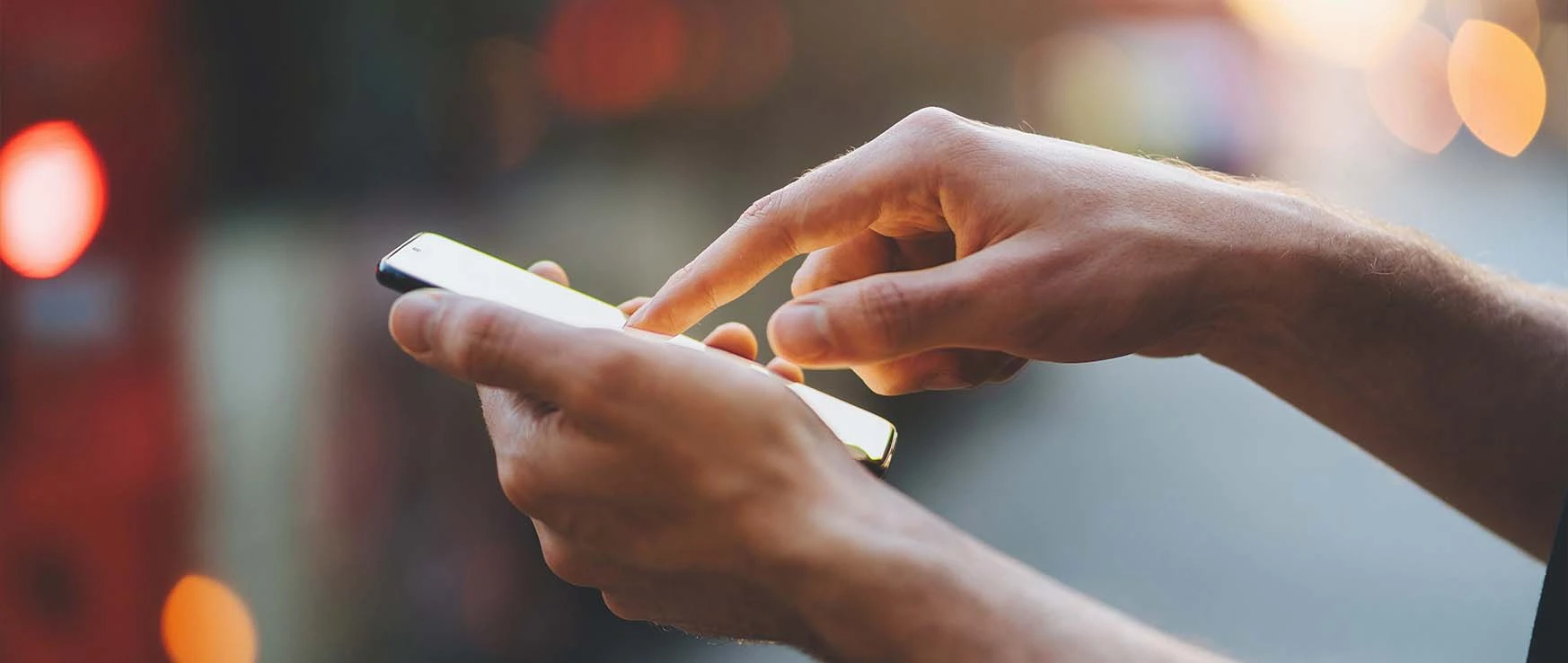
With adjustments for visual, auditory, and kinesthetic skills, Apple truly makes its smart devices more user-friendly for everyone. To help you get the most out of your smartphone, we will go through some of the most convenient iPhone accessibility features and how to use them.
Where to Find iPhone’s Accessibility Settings
You can easily enable all of iPhone’s accessibility features by going to Settings > Accessibility. And for even easier access, you can add all of your favorite new features to an accessibility Shortcut tab. 
Vision Assist Features
Advanced speak-screen and magnifying capabilities make navigating easier if you are blind or have low vision.
Spoken Content
VoiceOver is a screen reader that provides audio-led guided access. It’ll help you determine who’s calling, your battery level, and so much more.
You can also activate Typing Feedback to hear every typed letter, which is especially helpful for users with dyslexia.
Then, there’s Audio Description, which plays an audio track during videos. By narrating key visual elements, users can better understand the content of what they’re watching.
Zoom Capabilities
Along with the more popular Zoom and Text Size features, the Magnifier is also a helpful application that will turn the iPhone camera into a magnifying glass. Here, you can increase the object’s brightness and adjust the color filters for clearer differentiation between objects.
Hearing Accessibility Features
Apple’s audio accessibility features extend well beyond closed captioning.
Sound Recognition
With Sound Recognition activated, your iPhone can alert you to fire alarms, car horns, sirens, doorbells, running water, and other sounds in your surroundings. (It is worth noting that this feature is not recommended in emergencies.)
Audio and Visual Assists
Many already take advantage of this, but it’s worth mentioning that your iPhone is compatible with hearing aids. If you enable Hearing Aid Compatibility, your device will output the required magnetic signal that your aid’s telecoil can hear.
Mono Audio is a lesser-known but still helpful feature that makes both the left and right speakers play the same content instead of the traditional dual audio – ensuring that nothing gets lost in translation.
LED Flash for Alerts uses the flashlight as a notification source to alert iPhone users that they have an incoming text or FaceTime call.
Subtitles, Captioning, and Text
While captioning is available on streaming and video content apps, they are not always reliable or automatic. iPhone’s Subtitle and Captioning is far more precise.
Software Real-time Text (RTT) allows users to receive reliable RTT support during phone calls to help the communication process. If you have access to an external Hardware Teletype device, you can connect it to your iPhone to make and receive calls as well.
Physical and Motor Accessibility Features
Of course, the OG of touchscreen phones has many navigational features for your display!
Touch Assistance
AssistiveTouch Custom Action and Custom Gestures let you create customizable touches that make it easier to perform interactions. For example, you can reduce the number of swipes or taps needed to navigate your interface. You can also do so by connecting a pointer device through Bluetooth.
Voice Control
Voice Control, which is basically a more advanced Siri, allows you to make your iPhone accessible through voice commands.
Accessibility options are essential for creating a more inclusive society. Whether you are or know someone who is blind, deaf, or has motor limitations, these features are sure to be of assistance.
If you’re experiencing any technical difficulty, let the expert technicians at CPR fix your iPhone so that you can use these accessibility features to their full potential. Or, if you are looking to purchase an iPhone to have access to these tools, CPR sells refurbished iPhones, iPads, Macs, and other Apple devices for a reasonable price. Stop into your local CPR store today to find out how we can simplify your mobile life.



