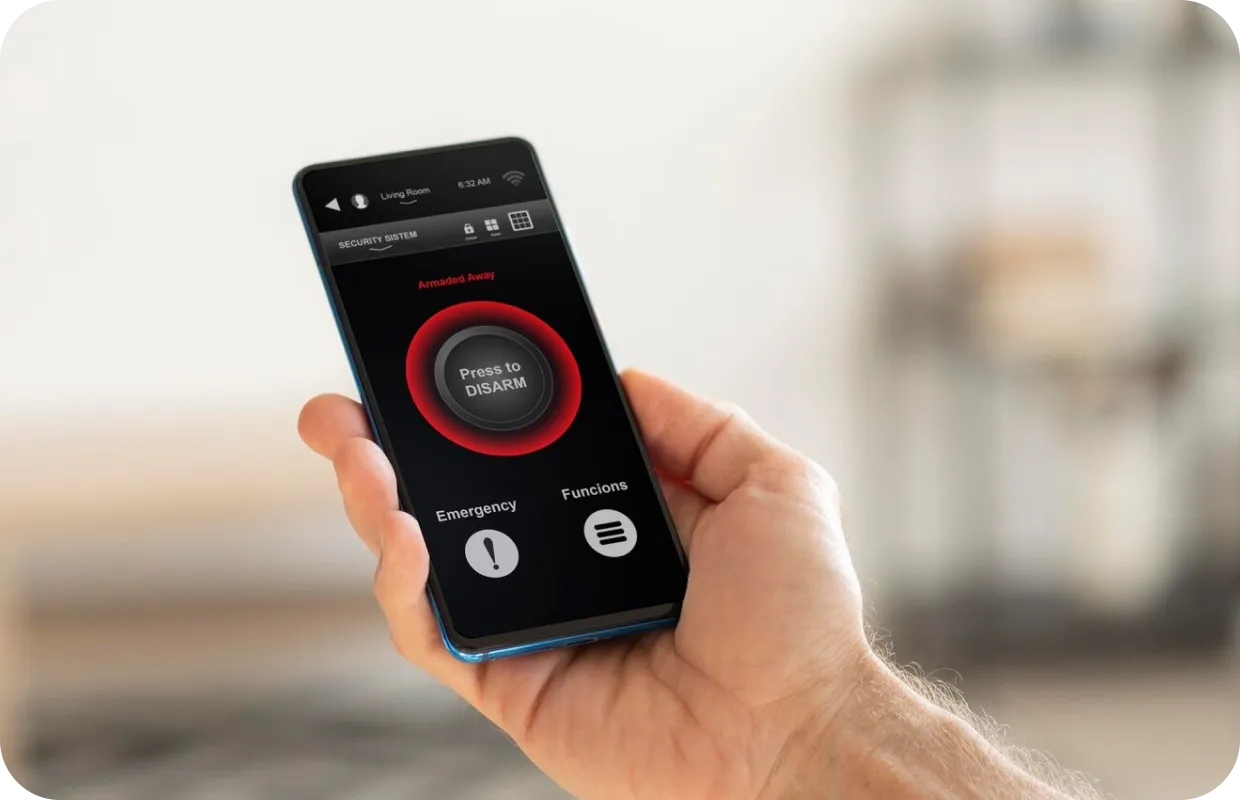Troubleshooting a Nintendo Switch That Won’t Stay Charged

The thing that gamers love most about the Nintendo Switch is its portability. However, Switch owners, particularly owners of models with newer OLED, have reported issues with their consoles’ batteries lately. Switch battery issues can be frustrating because instead of gaming on the go, gamers are tied to their wall outlets.
Fortunately, there are some tricks you can try to fix your Nintendo Switch not charging. If troubleshooting your Switch doesn’t solve the battery problem, it may be time to send it in for professional repairs. Before this, however, be sure to give some of the below tips a shot.
What Can Cause a Nintendo Switch to Not Hold a Charge?
There are a number of reasons that your Nintendo Switch may refuse to hold a charge, which can make identifying the specific cause challenging. Here are some common reasons why a Switch may not charge, or the charge may not last long:
-
 There is a problem with the outlet you plug the charger into
There is a problem with the outlet you plug the charger into - The USB-C charging port or AC adapter may need to be cleaned
- Using the incorrect charging cable to attempt to power the Nintendo Switch console
- The charging dock itself may have experienced some type of damage
- An internal issue with the Nintendo Switch battery
- Normal battery life
As evident above, determining the problem impacting your Switch can be difficult. Charging problems or general battery life issues should be resolved quickly, as they make it impossible to enjoy your device.
Troubleshooting a Nintendo Switch
The first step in troubleshooting your Nintendo Switch charging issue should be testing the outlet you are attempting to use. Plug in another device you know works properly to see if electricity is coming from it. After this, consider cleaning all cables and charging ports of dust, dirt, and crumbs.
Assuming you have a working outlet and a clean power adapter, try a reset with these steps:
- Turn off the Nintendo Switch using the power button and rest the AC adapter by unplugging it on both ends for at least 30 seconds
- Connect the original AC adapter back to the console, which will power on the device, and then directly to a wall outlet
You might also try completely discharging the battery and recharging with these steps:
- Under “System Settings,” turn “Sleep Mode” to “Never”
- In portable mode with no charger connected, begin a game and don’t touch it. Leave the Switch on that screen untouched until the battery drains.
- Once the battery has died, plug the Switch into the charger and let it charge for three hours.
If your console still has an issue holding a charge, attempt to charge the Switch with a second AC adaptor if available. Assuming this fails or you have no way of testing with a second charger, it’s best to take your Switch in to have the problem diagnosed professionally. If your warranty has expired for your Nintendo Switch or Nintendo Switch Lite, rest assured, knowing there are services you can still rely on.
Fix your gaming device today
A Nintendo Switch that isn’t holding a charge or isn’t charging at all can be an extremely frustrating experience. In the event the above troubleshooting guide doesn’t help solve the problem, trust professionals in your area to get the job done. At your nearby CPR Cell Phone Repair location, battery replacement services can help you get back in the game. Find a CPR store near you to request a quote on your Nintendo Switch repair today!