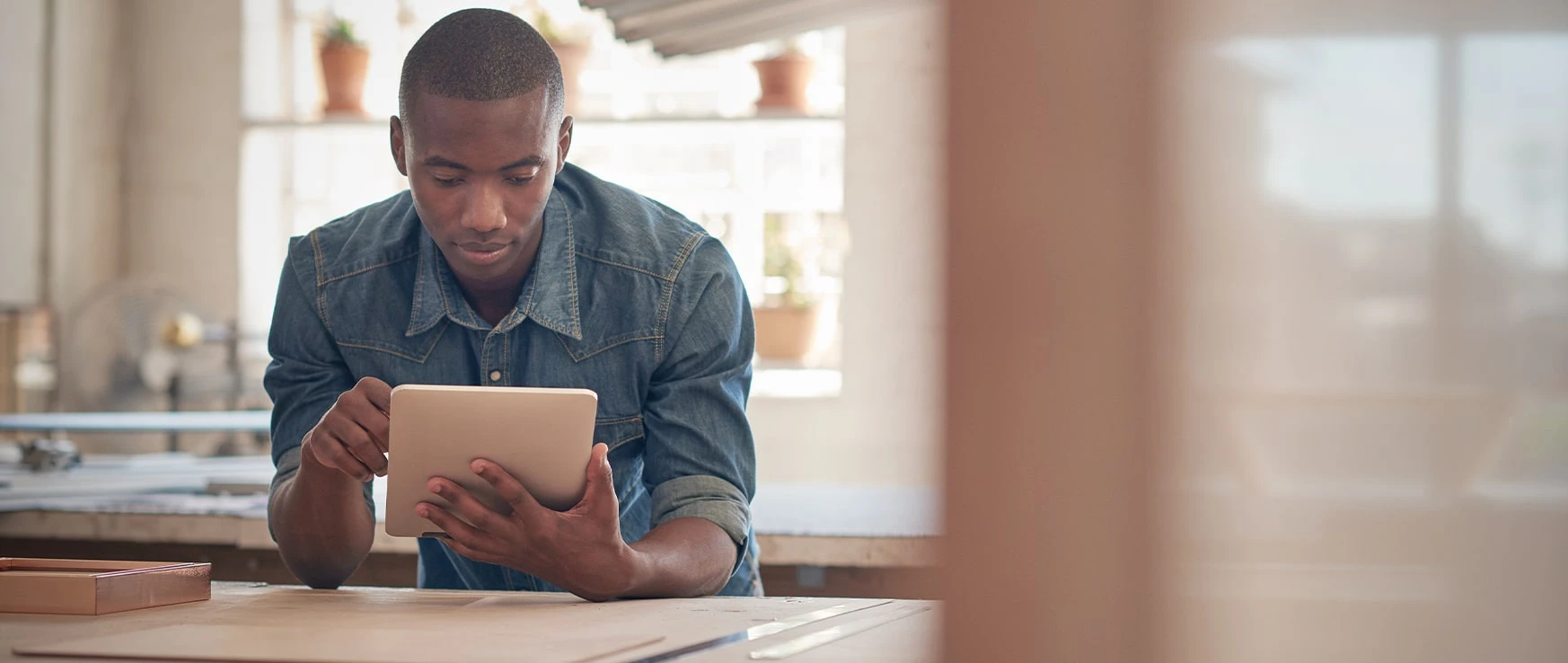iOS 15: How to Use Apple’s Hide My Email
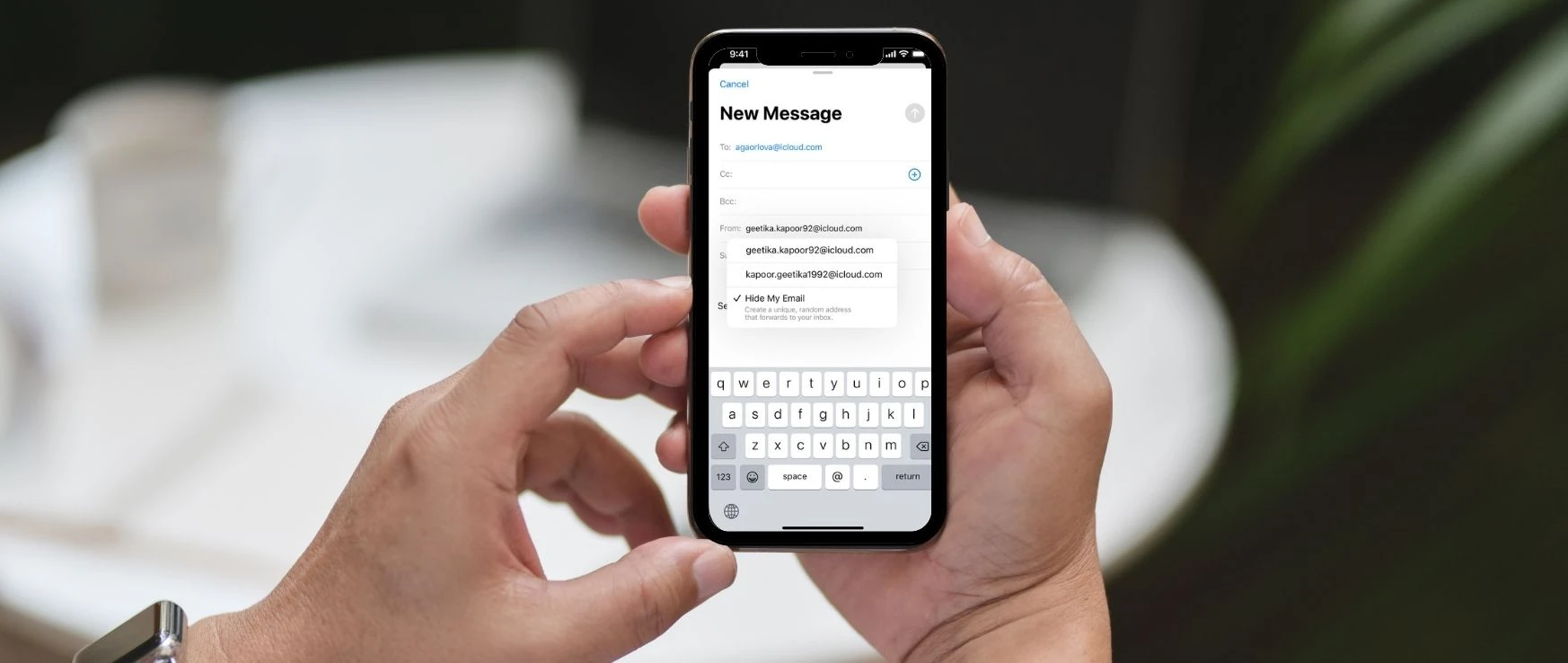
Last fall, the iOS 15, iPadOS 15, macOS Monterey, and iCloud.com software updates brought us a new privacy feature – Hide My Email – which allows businesses, apps, and services to communicate with you while safeguarding your email address from exploitation.
What is Hide My Email?
Hide My Email is a unique feature of the new iCloud+ subscription that works seamlessly in Safari, Apple Mail app, and iCloud. Hide My Email gives you the ability to control or eliminate spam from your personal inbox. Apple will generate a random email address and then forward emails to your primary inbox when you want to keep your email hidden.
What’s more, Hide My Email works with Mail Privacy Protection to keep senders from collecting data about you and your behaviors. This feature blocks senders from knowing when you open an email and stops them from connecting your activity across the internet by masking your IP address.
How Apple’s Hide My Email Works
Apple users who already subscribe to iCloud or Apple One will receive access to iCloud+ premium features at no additional cost. If you do not have access to either of these, you can purchase iCloud+ plans ranging from 50GB to 2TB.
Once your iCloud subscription is active, you will find the Hide My Email option when signing up for apps, submitting your email on a website, or drafting an email. If you don’t see the Hide My Email option, click Continue with Apple for the same security settings.
Every randomly generated email address uses the following format to protect your real email address against spam and phishing schemes: @privaterelay.appleid.com. The iCloud private relay allows Apple’s technology to scan for spam and possibly harmful content before relaying the email back to you. You might feel relieved to know that Apple neither sees nor stores your personal information during this process.
You can then create and delete as many unique email addresses as you need. In addition to creating random email addresses to use on a specific website or app, you can deactivate email forwarding from a Hide My Email address at any time.
Using Hide My Email
Now that you know how Hide My Email works, here’s how to access and use it on your iPhone.
You can find Hide My Email inside the Settings app. Once you’ve launched your Settings app, click on your Apple ID profile, then scroll down to iCloud. In the iCloud tab, you can choose Hide My Email. To begin creating unique email addresses in Hide My Email, follow these steps:
- Select the Create New Address option.
- Click Continue on the pop-up.
- Then, label the email address. This feature will help you remember which site or app you used the address on.
- Add a note to remind yourself of what the specific service offers.
It’s as easy as that! You can now use this email address to create accounts, sign up for newsletters, receive coupons, and more without having all that extra spam land in your primary inbox.
Do you love the new features of iOS 15 but not the slow loading times or malfunctions it may have caused your older generation iPhone? Or is your iPhone refusing to update? CPR Cell Phone Repair would love to help. Reach out to a repair technician near you so we can get your phone back to running like new!