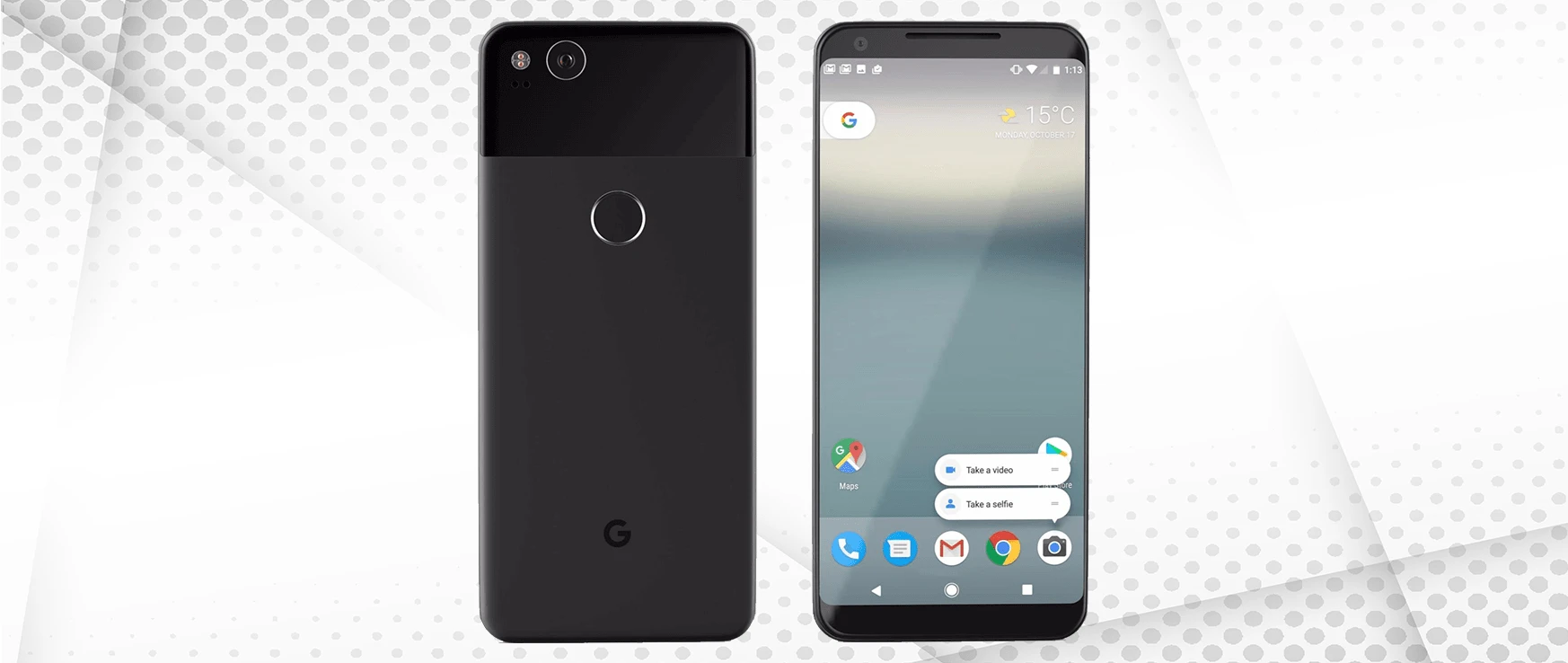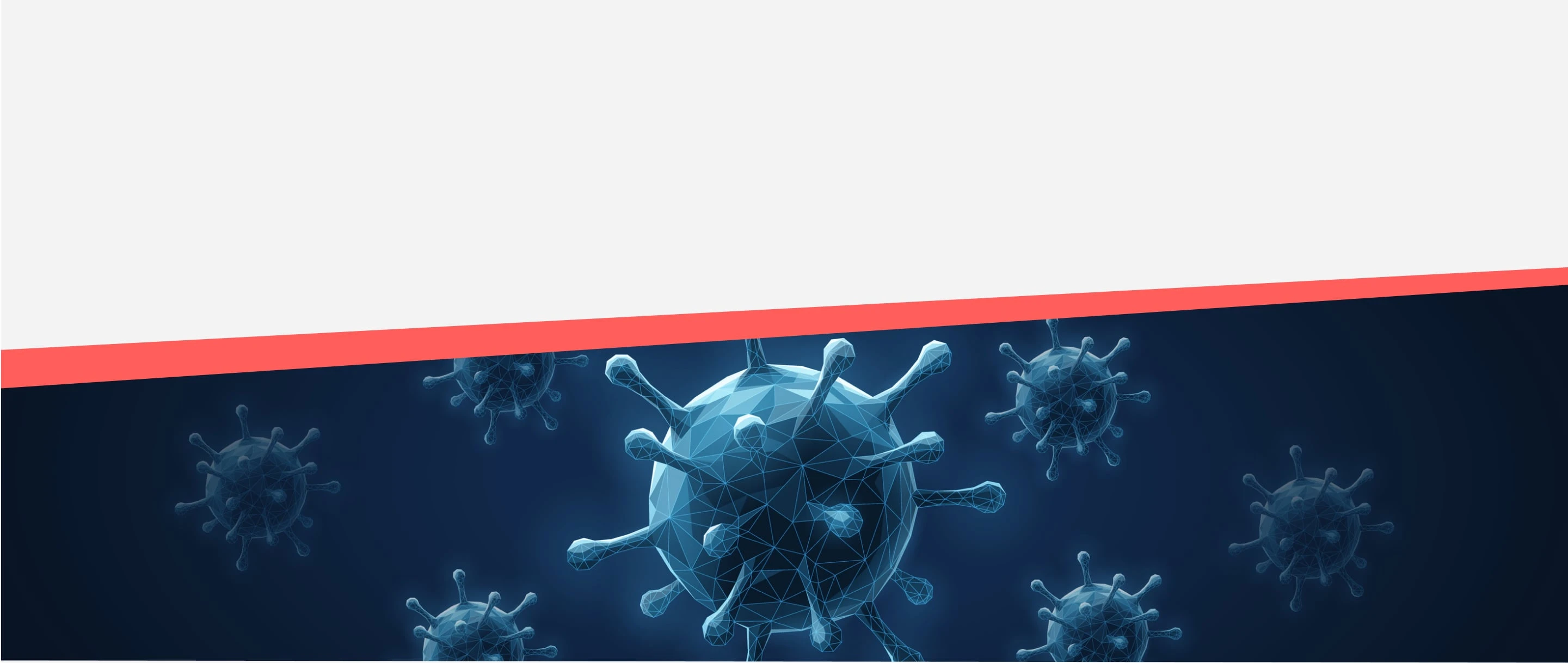5 Tricks to Try When Your iPhone Won’t Charge

Between frayed charging cables, finicky charging ports, software issues, and faulty batteries, there are numerous reasons that an iPhone won’t charge. To help identify the root cause of your iPhone charging problems, follow these simple troubleshooting steps from the CPR repair experts.
What to Do If Your iPhone Doesn’t Charge
Try these five steps at home to quickly troubleshoot common problems that impact iPhone charging.
1. Test the charging cable.
Even if there are no apparent signs of damage like bent prongs or unraveled wires, test your USB adapter and charging cable’s performance. Switch out your existing charging cable for another compatible charging cable, and plug your phone in. Before buying a different cable, ask a friend or family member to try their charging cable.
Because we constantly use our phone cables– wrapping them up and plugging them in at weird angles– it’s very common for them to malfunction. Fortunately, if the new charging cable fixes your charging issue, the fix is simple! Order a new lightning cable, or visit CPR Cell Phone Repair to purchase a new one in-person.
Note: If you use wireless charging, try switching to a physical charging cable.
2. Try various wall outlets.
Sometimes the most seemingly apparent solutions are overlooked. If you’ve determined your charging cable works properly, trying using a wall outlet in a different room. Occasionally, a breaker may switch without your noticing, or a light switch may control an outlet. Testing an alternate wall outlet ensures the power source isn’t causing your phone’s charging issues.
Note: If you are on the go, try using an alternative computer, external battery, or docking station.
3. Check the iPhone charging port for dirt, lint, and debris.
Once you’ve determined that the charging cable and power source are working correctly, check your phone’s charging port for signs of dirt, lint, and debris. If you see that dust or gunk is blocking the charging port, do not use a toothpick, toothbrush, or sharp object in an attempt to remove debris! Lodging sharp objects into the iPhone’s charging port may cause more damage. Instead, gently blow into the charging port or use some compressed air to dislodge any debris. Then, try plugging in your iPhone again to test if charging is successful.

4. Leave your iPhone plugged into the charger for up to one hour.
Next, try leaving your iPhone on the charger for approximately one hour. If your device is completely dead, it can take a while to regain enough power to turn on completely; however, after several minutes, you should see a dead battery icon illuminated on the screen. If you see this dead battery icon, leave the device charging until it has enough power to turn on.
5. Restart your iPhone.
Finally, if the iPhone won’t charge after leaving it plugged in for an hour, try force restarting your device.
- To force restart the iPhone 8 and later models of iPhone, quickly press and release the upward volume button. Next, do the same with the downward volume button. And finally, press and hold the side button until you see Apple’s logo.
- To force restart the iPhone 7 and iPhone 7 Plus, hold the side button and the downward volume button simultaneously until you see Apple’s logo.
- To force restart the iPhone 6 and earlier generations of iPhone, hold down the home button and the side button until you see Apple’s logo.
Once you see the Apple logo appear on your display, your device is turning back on. Plug in your iPhone for another 30 – 60 minutes to attempt charging.
If, after restarting your iPhone, it still won’t charge, it may be time to contact Apple Support visit the iPhone repair professionals at CPR Cell Phone Repair. Most commonly, iPhones that won’t charge after following the above steps have malfunctioning charging ports or dead batteries.
After a quick charging port replacement or battery replacement at a trusted Apple repair shop, your iPhone’s charging capabilities should be as good as new!
What Do I Do if My iPhone Says “Accessory Not Supported?”
When testing your charging cable and USB adapter, your iPhone may show a message along the lines of “Accessory Not Supported.” iPhones will not charge using certain non-Apple certified chargers. If you receive this message, try:
- Checking for debris in your charging port
- Restarting your iPhone
- Using a different charging accessory
- Updating to the latest iOS software
To learn more troubleshooting an iPhone, iPad, or iPod that won’t charge, find a CPR Cell Phone Repair near you. Our repair technicians are professionally trained to identify charging problems, and pinpoint the cause, whether it be a hardware problem– like a faulty iPhone battery, charging port, or lightning cable– or a software issue.