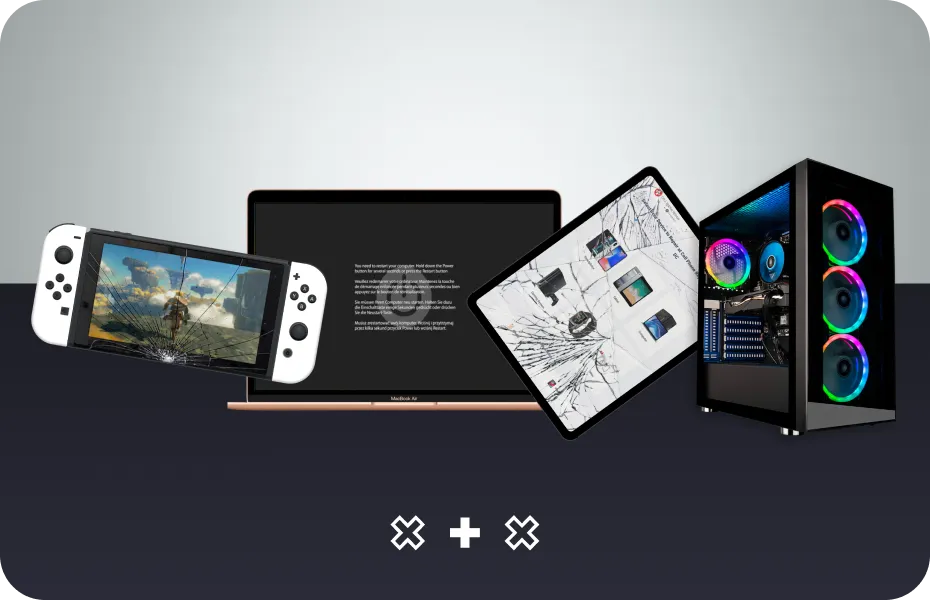Learn How to Fix iPad Screen Flickering in 5 Steps

For over a decade, iPads have been cherished worldwide for their sleek design and impressive performance capabilities. Yet, like many electronic devices, they come with their own set of technical problems too. In more recent years, many Apple users have complained of their tablets flickering on and off with use. If you’re one of these users, we’re here to give you some tips and tricks you can use to stop this from turning into a major headache. Below, we’ll cover how to fix iPad screen flickering in 5 easy steps.
5 Easy Solutions For Fixing Screen Flickering on Your iPad
When your iPad flickering issue becomes more than a minor inconvenience, consider giving these easy-to-follow solutions a try.
1. Turn Off the Auto-Brightness Feature
iPads, iPad Minis, and iPad Pros come equipped with an auto-brightness feature that automatically adjusts the screen brightness in accordance with the surrounding light. When enabled, it may seem as though your screen is flickering. In reality, however, this is simply the result of the background light adjusting. To disable this feature:
- Head to your Settings
- Scroll down and click on Accessibility > Display Accommodations
- Search for the Auto-Brightness option and toggle to the off position
2. Reduce Motion and Transparency
Adjusting the visual features on your iPad can go a long way towards fixing your iPad flickering. These manual adjustments will help blur your device’s background to an extent and reduce the background transparency of User Interface (UI) elements. To do this:
- Head to the home screen and click on Settings.
- Click on General > Accessibility > Increase Contrast
- Where it says Reduce Transparency, drag the slider to enable it
- Navigate back to Accessibility options and drag the slider next to Reduce Motion to enable it
3. Force Quit Applications
Do you find your tablet flickering while running a specific application? More often than not, a flickering iPad screen can result from a malfunctioning app on your Apple device. Force quitting the application usually solves this issue immediately. To force quit an application:
- Open the app switcher on your device. If you own an iPad with a home button, you’ll need to press it to open up the app switcher. Otherwise, move your finger from the bottom of the screen to open.
- Use your finger to swipe away the app in question and force quit it.
4. Try a Reboot
If your screen flickering problem isn’t resolved after force quitting an app, you may need to resort to a reboot, otherwise known as a hard reset. Rebooting is one of the easiest and most frequently used remedies for fixing a variety of Mac, Apple TV, iPhone, iPod, and iPad issues. A simple hard reset may be able to override the underlying software issue that’s causing your screen glitches. To perform a reset on iPad models with a home button:
- Tap and hold the home button and the power button simultaneously until you see the Apple logo.
- Once the logo appears, release each button.
To initiate a reboot on iPad models without a home button:
- Press down and release the Volume Up button.
- Repeat the first step using the Volume Down button instead of the Up button.
- Press down on the top button until you see Apple’s logo on-screen and release
Note: a hard reset is different than a factory reset. Performing a factory reset restores all device settings to their defaults and erases all stored data, including Messages, Contacts, and Music.
5. Repair or Replace Your Tablet Screen
If all else fails and you’re still scratching your head, consider getting a professional’s opinion as a last resort. Scenarios where you accidentally drop or scratch your iPad’s screen can cause damage to the display and lead to screen flickering issues down the line. If this is the case, you’ll likely need a technician to repair or replace your broken tablet screen.
If you’ve exhausted all your DIY options and are left searching for a repair technician, consider contacting CPR Cell Phone Repair. With years of service in the repair industry, you can rest assured that your iPad screen flicking is a problem of the past. Plus, our warranty options will conveniently cover any malfunctions down the line post repair. To learn more or request a quote, reach out to your local CPR store today!