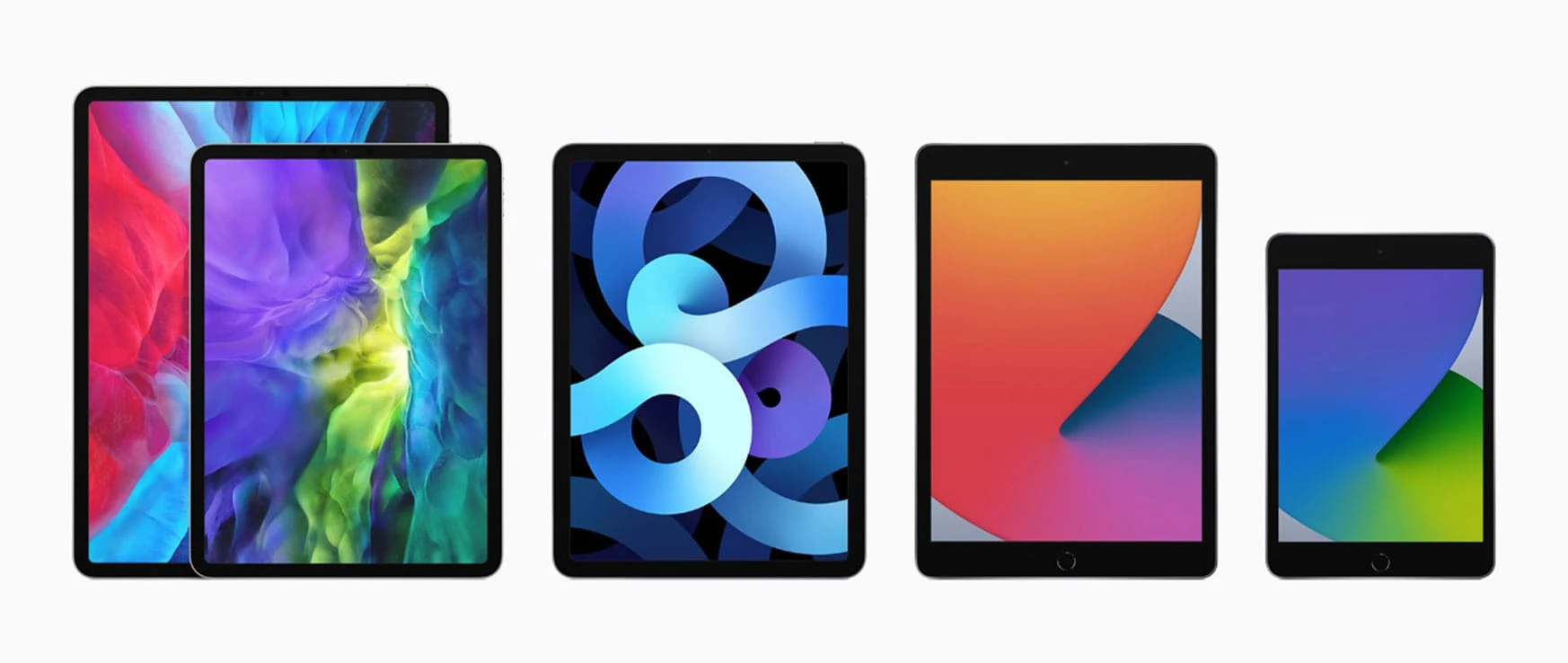How to Maintain a Healthy Battery for an iPhone

We all know that upgrading your smartphone is an investment. While a new phone means new fun (and functionality), it can be far more economical to hold on to the same device longer, so long it functions properly. To do that, you must keep your phone in good condition, and tending to your battery lifespan is especially important. Once that goes, most of us are quick to turn in our devices for a newer model. Some simple adjustments can help you maintain a healthy battery for an iPhone.
Battery Life vs. Lifespan
Before we delve in, we want to distinguish between battery life and lifespan since the two are used interchangeably. Battery life refers to how long the battery lasts before you need to plug it in, while battery lifespan refers to how long you can use the battery before you need to replace it. Battery life relates back to your daily usage, while lifespan covers the total life of the battery.
6 Ways to Preserve Your iPhone Battery
The tips below will help you maximize both your battery life and its lifespan!
1. Adjust Brightness
Your iPhone screen consumes more energy than any other part of your device. You can reduce battery drain by lessening your screen’s brightness to a level you can comfortably use. Auto-Brightness makes it easy to save battery life without having to make adjustments continually. To enable, go to Settings > Accessibility > Display & Text Size > enable Auto-Brightness.
2. The Wi-Fi Impact
Ideally, you keep your iPhone connected to Wi-Fi as much as possible rather than relying on a cellular network. When preserving your battery is dire, you can turn off wireless entirely so your phone stops searching for a signal (which is a huge battery drain). The easiest way to do this is to enable Airplane Mode.
3. Low Power Mode
Once your battery starts running low, your iPhone can automatically adjust different features and settings to reduce how much power your device uses. For example, it will automatically reduce your brightness, delay app refreshes, disable background uploading and downloading, disable most 5G features, and more. Go to Settings > Battery > enable Low Power Mode.
4. Identify Battery-Draining Apps
- Background ActivityWhat it means: The app had battery usage while you were running another app. Your iPhone is set to refresh regularly in search of new information, i.e., check for new notifications, emails, tweets, posts, etc.How to optimize for battery life: Settings > General > Background App Refresh. You can turn off this setting for all apps or pick and choose.
- Location and Background LocationWhat it means: The app is accessing your location.
Unless doing so is essential to the experience, an app does not need to know your location. Some common exceptions to this might be apps that show local weather forecasts or search for businesses near you.How to optimize for battery life: Settings > Privacy > Location Services. You can turn off this setting for all apps or pick and choose. - Home & Lock ScreenWhat it means: The app is awakening your Home or Lock screen as new notifications come in.How to optimize for battery life: Settings > Notifications > Tap app > turn off Allow Notifications.
- No Cell Coverage & Low SignalWhat it means: The device is searching for a signal.How to optimize for battery life: Turn on Airplane Mode.
5. Avoid Extreme Temperatures
Exposing your iPhone to too hot or cold environments can drastically impair your battery’s lifespan. Apple informs that the ideal range is 62-72 degrees but that your iPhone should work fine in temperatures as high as 95 degrees and as low as 32 degrees. In cooler temperatures, you may notice a brief dip in battery performance, but it should return to normal once you are in a comfortable temperature range.
6. Remove Case While Charging
Does your device feel hot to the touch when it’s charging? This may be a sign you need to remove your case, at least while it’s powering up. This gives your device some fresh air which will keep it cooler, protecting the battery from overheating.
The key to keeping your device in optimal condition is preserving its battery life! Still, if you’ve noticed that your battery has started to decline, you may not need an entirely new device — you may just need a battery replacement! CPR Cell Phone Repair uses Apple OEM batteries, powering its customers’ devices with high-quality replacement parts.
To get started on your battery replacement, locate and contact a CPR store near you!