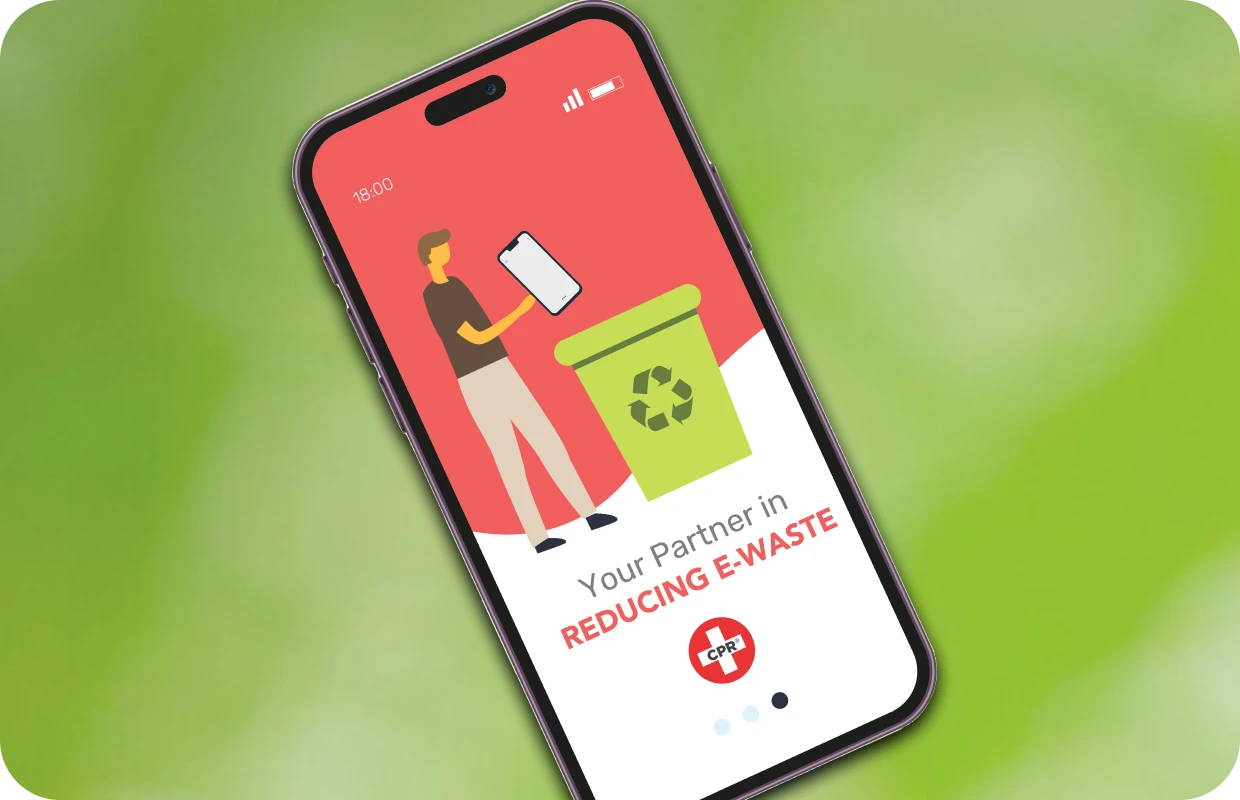5 Hidden Android Features You Need to Try
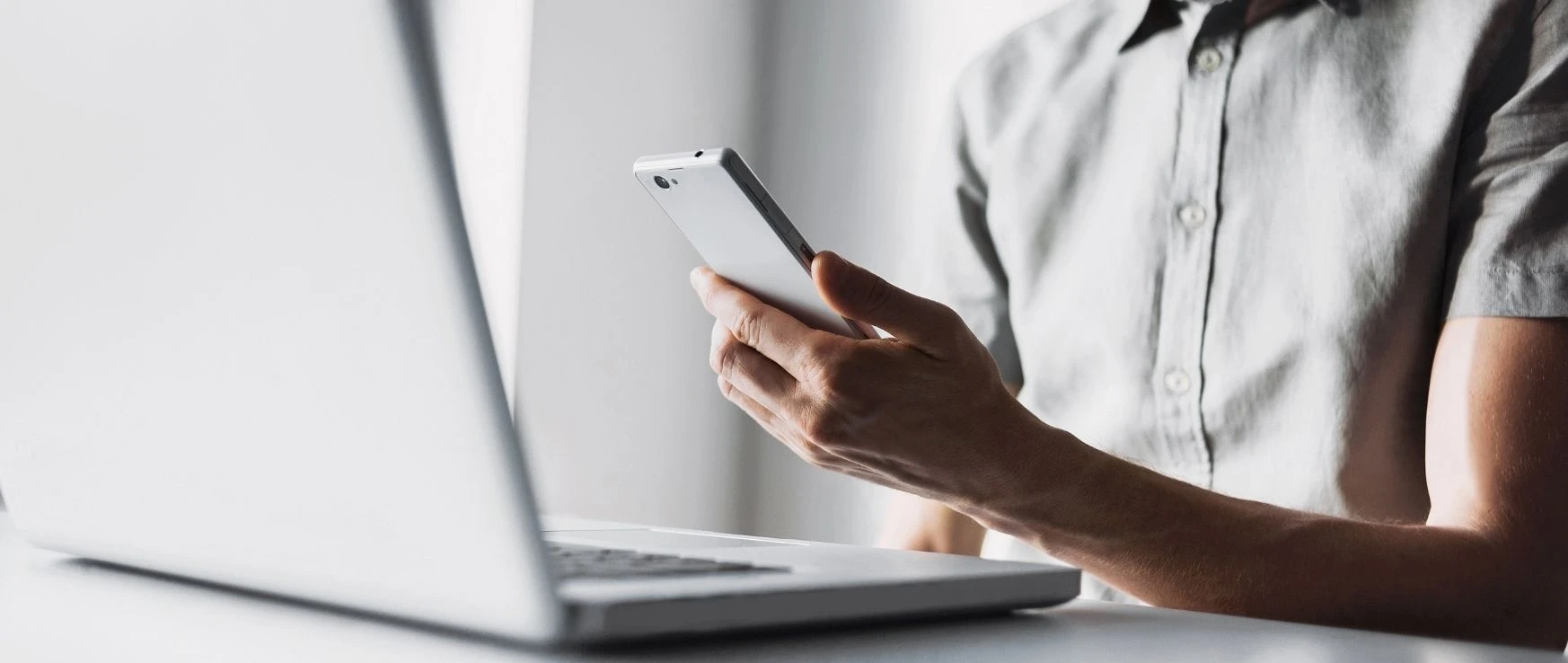
As one of the most popular operating systems worldwide, Android rarely falls short of offering its users new and exciting capabilities. With such an expansive and ever-growing list of features, it’s easy to miss out on updates from time to time. If you’re looking to read up on and take advantage of some useful but often hidden Android features, we’ve got you covered. Keep reading as we outline five of these recommended features below.
5 Android Features You Don’t Want to Miss Out On
Since its initial launch in 2008, Android has never failed to impress users with its extensive operating system updates. If you’re looking to get the most of all your Android device has to offer, make sure you’re aware of these five noteworthy features.
1. Split-Screen
Hate having to move back and forth between two different applications? Whether you’re looking to check your social media updates while chatting on Google Meet or need to access Gmail as you’re waiting for a new app to download in the Google Play Store, Android’s split-screen mode makes multitasking a breeze. This convenient app functionality is available to Android 9 and later users. It lets you run two different Android apps simultaneously on your home screen side-by-side. To enable split-screen mode:
- Navigate to the Recent Apps icon at the bottom of your home screen. Once there, tap and hold on the app you wish to use in split-screen mode until you see a menu pop up.
- Click on “Open in split-screen view.”
- Once it appears on the top of your screen, click on the other app you want to access. Both should now appear on screen for you to use simultaneously.
2. Wi-Fi Direct
Similar to Bluetooth, Wi-Fi Direct is a relatively new feature that allows you to pair your devices that lack working Wi-Fi network connections with ones that do. Although it might sound nearly identical in comparison to Bluetooth, Wi-Fi Direct does come with exclusive benefits. Unlike Bluetooth, you can access a significantly higher Wi-Fi range and transfer speed up to two gigabits per second, making it a more viable option for file sharing.
3. App Shortcuts
If you constantly scroll through your phone, searching to find the same app you use multiple times a day, Android’s App Shortcuts feature is for you. App Shortcuts essentially allow you to access specific app functionalities within your Android phone by long-pressing the app icon. For example, Google Message users can easily open up recent message threads without opening the app first and navigating around.
To take advantage of this feature, touch on any app on your Android smartphone’s home screen or app drawer and hold it firmly for a second or two. Depending on the chosen app, you’ll see various shortcuts you can access on the spot. For an added convenience, you can even take this feature a step further and pin these shortcuts directly from the long-press menu onto your device’s home screen.
4. Screen Pinning
If you’re often lending your device to family or friends and have concerns about data privacy, you may want to try Android’s screen pinning capabilities. This hidden feature allows others to use an app on your smartphone while keeping the rest of your data private and inaccessible. Once an app is pinned to your screen, it stays running until you type in the lock screen code, enabling full access to other parts of your device.
5. Smart Lock
Smart Lock is another handy and convenient built-in feature you won’t want to overlook as an Android user. With Smart Lock enabled, you won’t have to repetitively type in your PIN or scan your fingerprint to gain phone access when you’re at work, home, or another trusted location. You can even customize it further within your Android settings to keep your device unlocked when it senses you’re holding your phone or using it with Bluetooth or wireless earbuds. To enable Smart Lock, head into your Settings menu and click on Security > Smart Lock. Type in your PIN when requested. From here, you’ll be able to tailor which functions of Smart Lock you want to use and when.
No matter if you’re new to Android’s operating system or have owned a compatible device for longer than you can remember, CPR Cell Phone Repair is your one-stop-shop for all your Android repair needs. Our expert technicians are certified in repairing various Android devices, ranging from Samsung smartphones to Google Pixels and more. Locate your nearest CPR store to get started today!