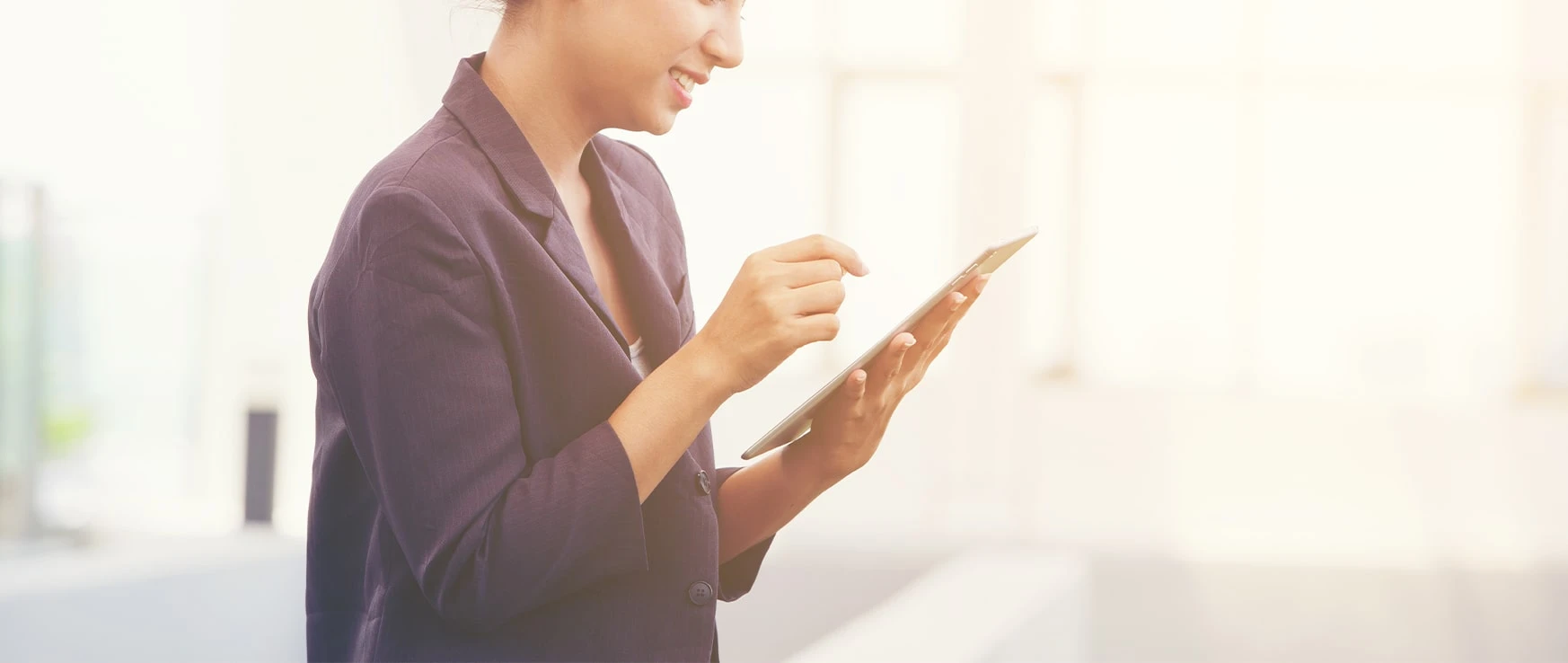Tips for Capturing Dazzling Fireworks Photos with Your iPhone

While photographs may never do fireworks shows justice, the latest technology is making it easier to capture fireworks photos like never before. Utilize these tips to take dazzling fireworks photos with your iPhone this summer!
How to Take the Best Fireworks Photos with Your iPhone
New generations of iPhones come equipped with some pretty incredible cameras, not to mention user-friendly settings that make it simple for even photography amateurs to capture professional-grade shots. Continue reading below for tips on capturing the best fireworks photos with your iPhone this summer!
Turn Off HDR
The purpose of HDR, or High Dynamic Range, is to capture photos with greater detail and color in the bright and dark areas. The setting is particularly helpful for shooting high contrast scenes like landscapes or scenarios when a subject is backlit or shaded.
Don’t use HDR when taking photos of moving objects, like fireworks. When in HDR, your iPhone camera stitches together your photo in multiple exposures, making moving objects appear blurry.
Turn Off Flash
When in a dark setting, your iPhone camera will automatically activate its flash; however, you should turn off flash when shooting fireworks photos. Flash is only useful when focusing on a subject that’s feet away. Because you’re trying to capture a subject that is – hopefully– far in the distance, flash is ineffective, slows down the shutter speed, and ultimately, makes the fireworks appear blurry and dark.
To turn off flash on your iPhone, go to Camera > Press the lightning bolt in the top corner, and toggle the setting to “Off.”

Use Burst Mode or Live Photos
One way to ensure you’re taking the best fireworks photos on your iPhone is enabling Live Photos. Live Photos allow users to capture three seconds of sound and movement, rather than just a still shot. To enable Live Photos, simply go to Camera > Press the icon in the top menu bar as seen here.
Burst Mode is another effective way to capture fireworks photos. By pressing and holding down the shutter button on your iPhone camera, the device will take ten photos per second until you release the button.
Both of these iPhone camera settings are fantastic for capturing moving subjects.
Enable Your Camera’s Focus Lock
Finally, enabling your iPhone’s Focus Lock will help the camera focus on the subject– in this case, the fireworks. To enable Focus Lock, wait until the fireworks go off. Then, holding your camera towards the sky, press and hold your finger right atop the fireworks on your screen. After about two seconds, the Focus Lock will be enabled, and a yellow “AE/AF LOCK” box will appear.
For more iPhone photography tips or to fix a glitching iPhone camera, visit your nearby CPR Cell Phone Repair store. Our iPhone repair experts can diagnose your camera’s problem– whether software or hardware-related– and fix the issue quickly and effectively. Contact us today for a free repair estimate!