Common Issues
iPhone 6

iPhone error 53 has been making headlines over the past several weeks as it continues to stir up the Apple community. Error 53 on iPhone 6/6 Plus is caused by an interruption in the fingerprint scanner signal during the iTunes update or restore process.
iTunes will not permit a device to update or restore if the fingerprint scanner is not entirely functional. For purposes of the iPhone error 53, a device that has had its fingerprint scanner replaced does not have a functional fingerprint scanner. The reason being is that each fingerprint scanner has an IC chip that is paired with that specific motherboard.
Per media reports, Apple has released statements explaining that error 53 is an intentional security feature that is triggered in order to protect customer data that might be compromised in the event of hardware tampering. There appears to be an increase in reported errors, which may be due to the fact that Apple recently released an iOS software update and it is gradually being installed by iPhone users.
iPhone 6 generation devices that experience error 53 are rendered useless. Error 53 is unique to iOS 9.X and can be caused by any of the following:
We were able to cause iTunes Error 53 by doing any one of the following things to iPhone 6 generation devices by updating the software on the devices to iOS 9.X and restoring the devices in iTunes:
After encountering the error on a device that had a replacement home button installed, we re-installed its original, undamaged home button and restored the device in iTunes for a second time. The process completed without errors and the phone’s full functionality appears to be restored.
If an iPhone 6 device’s fingerprint scanner is replaced and is restored after iOS 9.X is installed, it WILL experience error 53. We recommend that you do not replace any fingerprint scanners at this time. The iPhone error 53 fix is a simple solution. By updating your iPhone’s hardware to the latest version, you may resolve error 53. For those who paid out of pocket to have their iPhone repaired, contact Apple directly for reimbursement and not third-party vendors.
To rid your iPhone of the dreadful error 53, our experienced technicians at CPR Cell Phone Repair are happy to advise you on the best plan of action. Find a CPR location near you or contact us online!

The iPhone 6/6 Plus has revolutionized how daily tasks in our lives are completed with minimal stress, but there comes a time in every smart device’s life when a malfunction occurs. Apart from the iPhone screen, the home button is one of the most utilized components, so ensuring it’s functioning at all times is mandatory.
There are only four physical buttons on the iPhone, but located on the front of the iPhone you’ll find the home button, which houses a majority of the devices functionality. The home button on the iPhone 6/6 Plus has a unique component, and that’s the Touch ID. The Touch ID has a fingerprint identity sensor built into the home button so only you can unlock your iPhone. iOS 7 and 8 also house some interesting features and shortcuts such as:
When your Apple iPhone 6/6 Plus home button is not working, you’ll find yourself struggling to complete the simplest tasks. If your iPhone’s home button sticks more than your gum or you’re receiving error 53 playing over and over, now is the time to fix your broken iPhone 6/6 Plus’ home button to regain your technology freedom.
Repeatedly slamming your finger into a broken, sticky, or burning hot iPhone 6/6 Plus home button won’t magically fix your crippled device. If your one-year Apple warranty has expired, it may be time to invest in the professional services of CPR Cell Phone Repair, or fix your Apple iPhone 6/6 Plus’ broken home button yourself with a DIY kit. Before you drop a single dime, try these three simple tips to fix an unresponsive home button.
As technology advances, there’s still room for dreadful technical malfunctions like, error 53. This common error occurs when replacing a broken home button’s Touch ID on the iPhone 6/6 Plus with an unoriginal part from another phone, or a damaged flex cable. This error will display when restoring or upgrading from iTunes after you’ve tried fixing your iPhone’s Touch ID. Every iPhone 6/6 Plus home button Touch ID sensor is encrypted with a unique serial number that’s not interchangeable with any other device. To fix this annoying error, replacing a basic accessory i-e USB cable is a quick and inexpensive fix. Apart from changing USB port or cable, your other option is to replace the cable connecting your Touch ID.
NOTE: Before you try to replace the iPhone 6/6 Plus home button yourself, keep in mind that you may get such an error after replacing the home button, but if you still want to take the risk, read the DIY guide to replacing the iPhone 6/6 Plus home button found below.
If none of the recommended options worked and you’re willing to play doctor, investing in the right tools to resurrect your home button is necessary. Please note that only the iPhone 6/6 Plus’ original assembly will be able to use the Touch ID function. Installing a new home button will only restore normal home button functionality, and not the Touch ID features.
Necessary Tools:
Rather than taking the risk and hassle of doing the repair yourself, you can use one of the many repair services. Here are the leading vendors and costs associated with repairing a broken iPhone 6/6 Plus home button.
If you’re within your one-year Apple Care warranty, Apple will charge you $79.00 to repair your broken home button. If your Apple Care warranty has expired, expect to pay approximately $200.00 for all iPhone 6/6 Plus home button repairs.
If paying $200.00 is not in your budget to repair your broken home button, shopping for the best price is going to save you time, money, and headaches. Some services like iFixandRepair are charging $70.00, and Genius Phone Repair is quoted at $104.99 to fix an iPhone 6/6 Plus home button.
Ensuring your iPhone 6/6 Plus home button is properly fixed the first time for the right price, iPhone 6 repair service by CPR is the most reliable solution. To replace a broken home button for the iPhone 6/6 Plus, you will be spending $75.00 to ensure your phone is functioning like new.
If none of these options worked, you probably need a professional repair for your iPhone 6/6 Plus home button. Our experienced technicians are happy to help. We keep parts for most common repairs in stock, so most of the time you can walk in a wait while we repair your phone. We also offer a mail-in repair service for customers who can’t get to a local store.

The iPhone 6 is an elite smartphone that has revolutionized how we simplify our lives. From plugging in daily reminders to our own personal jukebox, the iPhone 6 is constantly working hard. Over time, all that hard work begins to take a toll on your iPhone 6’s battery capacity that can potentially lead to long-term battery life issues.
There’re plenty of battery cases out there that will help boost the life of your iPhone, but those too will lose their battery capacity over time and require charging. You may be thinking to yourself, “how do I remove the battery from my iPhone 6?”. To avoid frantically looking for outlets to plug your phone into or running around with 5% battery, try these three simple tips to extend the battery life of your iPhone 6.
So you’ve tried all the tips above, and even a number of others to try and salvage your iPhone 6 battery life. Now you’re faced with comparing battery costs and where to purchase a new battery from, so consider the following:
Going to the Apple store may be your first call to action, but consider the out-of-warranty costs associated. If your AppleCare+ warranty has expired, expect to pay $79.00 for your iPhone 6 battery replacement.
Getting more than one quote is going to be your best bet, so what about Best Buy? According to Best Buy, if you have a plan that’s tied to Geek Squad, the price to replace your iPhone 6 battery will cost $150.00.
By partnering with Cell Phone Repair, you’ll pay $65.00 for an iPhone 6 battery replacement, saving you time and money.
If you’re looking to replace and remove the battery from iPhone 6 yourself, here are a number of industry leading iPhone 6 battery kits and what experts are recommending, and remember batteries are sold separately.
Consulting with your local Cell Phone Repair is highly recommended before performing any repairs yourself. If you already have your DIY kit in hand – here’s how to replace iPhone 6 battery instructions.
Apple: iPhone Repair – Battery & Power
Forbes: How To Replace The iPhone 6’s Battery
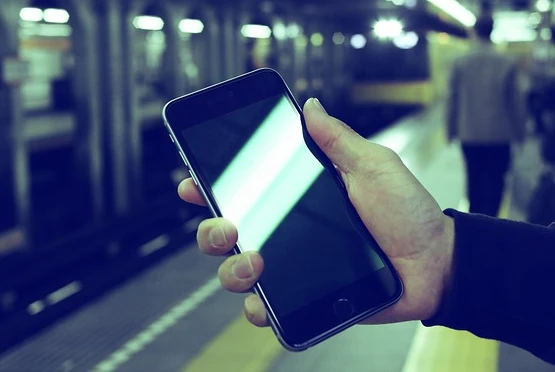
It’s only a matter of time until your beloved iPhone hopelessly slips from your grip and smashes against the pavement, while leaving you with an ugly shattered screen. Your extended warranty has most likely expired, so now you’re faced with exploring the most effective options for replacing your cracked iPhone 6 or iPhone 6 Plus glass.
Time is money, so stop paying for overpriced repairs and wasting valuable time on replacing your iPhone 6 or iPhone 6 Plus screen. By teaming up with CPR Cell Phone Repair to replace your shattered iPhone 6/6 Plus glass, you’ll regain your piece of mind knowing your “life” is being handled by experts in the electronic repair industry.
Taking a trip to the Apple Store may be your first call to action when faced with replacing your cracked iPhone screen. If speed and price are major driving factors, Apple “Care” may not be your best available option.
After owning your iPhone for over one year, your limited warranty that covers hardware repairs has officially expired. Even after your limited warranty expires, Apple’s 90 days of complimentary support does not include glass replacement costs, nor service fees and applicable tax. AppleCare+ does extend your coverage to two years from the original purchase date of your phone, and they’ll also add up to two incidents of accidental damage coverage.
[table id=1 /]
Cell Phone Repair Vs Apple Store
At CPR Cell Phone Repair, the estimated repair price we provide you includes the parts and labor. That way you aren’t startled by hidden warranties, fees, and taxes like you’ll experience at the Apple Store. With Apple, you do have the ability to bring in your phone for an onsite repair or send it in, but regardless you’re looking at a turnaround time of 3-5 business days. Keep in mind, if your iPhone 6 (or 6 Plus) fails Apple’s calibration process, they’ll also charge you the full replacement price, which is currently $299 plus tax.
Once your Apple warranty expires, there’s plenty of third-party repair “experts” that are dying to get their hands on your wounded devices. Before shipping your phone off to the island of misfit toys, there are several objectives that must be covered.
When deciding on a suitable repair company, research the following before committing:
From hairline cracks to downright shattering your iPhone 6 glass, Cell Phone Repair makes it easy to get your life back on track by providing you quick and cost effective repairs all wrapped with a shiny new warranty. Neglecting screen cracks may be your first response, but over time they can lead to further damages resulting in dead spots, backlight malfunction, dark spots, and even discoloration.
The beauty of CPR Cell Phone Repair is we offer same day repairs, the ability to drop it off or mail it in, and free estimates by our specially trained staff with over 16 years of experience. So remember, if your device gets sick – CPR has a cure.
From Amazon to eBay you’ll easily resellers who claim to be experts at everything iPhone, but selecting a supplier that solely specializes in iPhone parts, while offering a spiffy new warranty is crucial. We’ve compiled the industries best DIY iPhone 6 glass replacement kits and what experts are recommending.
From Amazon to eBay, you’ll easily find resellers who claim to be experts at everything iPhone, but selecting a supplier that solely specializes in iPhone parts while offering a spiffy new warranty is crucial. We’ve compiled the industries best DIY iPhone 6 & 6 Plus screen replacement kits and what experts are recommending.
So you’ve decided to play doctor and replace your screen on your own. If you’re not a professional technician you can potentially risk further damage to your phone, therefore making your wallet shrink even more. If you already have your DIY kit in hand, proceed with caution and here are the guidelines on replacing iPhone 6 and 6 Plus screen.
If you’d like to avoid any more stress through disassembling or trying to figure out which DIY kit is reputable enough to get the job done, have no fear because CPR is here. Simply visit one of our many CPR stores for a free repair estimate from one of our certified technicians. To sweeten the deal, CPR ensures all work and new display parts are guaranteed under a limited lifetime warranty – bringing you and your devices back to life.
Running head first into a brick wall is never recommended, so why treat your iPhone any different? Start living stress-free by eliminating overpriced warranties and repairs by protecting your iPhone 6 and 6 Plus. By investing in screen protectors, cases, and more you’ll extend the life of your devices and the amount of money that remains in your wallet.

The newest Apple smartphone, the iPhone 6 (and iPhone 6 Plus) debuted on September 19th of this year and one issue, in particular, has prompted iPhone 6 screen replacement. Within the first weeks, users who had previously been on the edge of their seats with anticipation were suddenly on the edge of confusion and frustration. Both iPhone 6 models could bend with amazing flexibility. Shortly after, this phenomenon became known as “Bendgate,” users would pocket their brand new iPhone 6 or iPhone 6 Plus and later find an indented or broken smartphone.
Were you one of the unlucky users who bent or broke your new Apple device out of the gate (the Bendgate, that is)? If so, you probably found yourself in need of iPhone 6 screen repair. Because the screen was not quite as willing to bend as the case, and that led to shattering or spiderweb cracks. Or maybe you simply dropped your iPhone 6 in a freak basket weaving accident.
You’re in luck! We have isolated the service options for iPhone 6 screen repair based on cost and other crucial factors. Check out the options below.
With a bigger screen than ever before, the iPhone 6 screen replacement cost is also bigger than ever. The out of warranty expense is $299 for an iPhone 6 replacement, as most Apple stores do not replace just the screen but rather the whole smartphone. For the screen replacement service alone it’s $109, or $79 service charge under the Apple Care + warranty.
Any of the CPR locations across the country and Canada are equipped with the most common parts in stock so that iPhone 6 repairs are quick and painless (usually less than 24 hours). The cost of replacing your iPhone 6 screen by CPR is affordable and ensured with a limited lifetime warranty on parts and service.
Because the iPhone 6 model is so new, it’s very difficult to find an iPhone 6 screen repair kit. Like its predecessors, it will eventually have a standard kit on the market (probably around $60-70) with all of the tools and parts needed to complete your cracked iPhone 6 screen repair. As for now, if you decided on DIY glass replacement, you will have to find the correctly sized display replacement and utilize tools from other DIY smartphone repair kits.
It is recommended to leave the iPhone 6 glass replacement to professional technicians. While many steps are similar to the glass replacement of the iPhone 5s, much is still not known about this generation of device. It risks further damage to your phone as well as puts yourself in danger to attempt a DIY repair if you do not know what you are doing. If you want to proceed at your own risk, here are the steps to follow:
If you are not confident in your technological abilities, it’s best to avoid a DIY iPhone 6 glass replacement. Instead, rely on experts like those at Cell Phone Repair. Simply visit any one of the many CPR locations and talk to a certified technician. An estimate of the repair is free and could save you the hassle of disassembly or trying to figure out if you are covered under your Apple warranty. In addition, the work done by CPR and the new display parts will be covered under a limited lifetime warranty – giving you unbeatable peace of mind.


In addition to being able to repair nearly any small electronic gadget that comes through our doors, and being able to complete most repairs in less than two hours, we also guarantee the quality of our workmanship and the quality of our parts for a full 6 months!
What does it mean for you?If, at any time during our limited lifetime warranty period, the original repair fails because of the quality of the part we installed or the workmanship in repairing the device, we will fix it for FREE. No questions asked. Can’t beat a guarantee like that!
All CPR Stores are independently owned and operated. As such, not all stores may offer the same warranty.