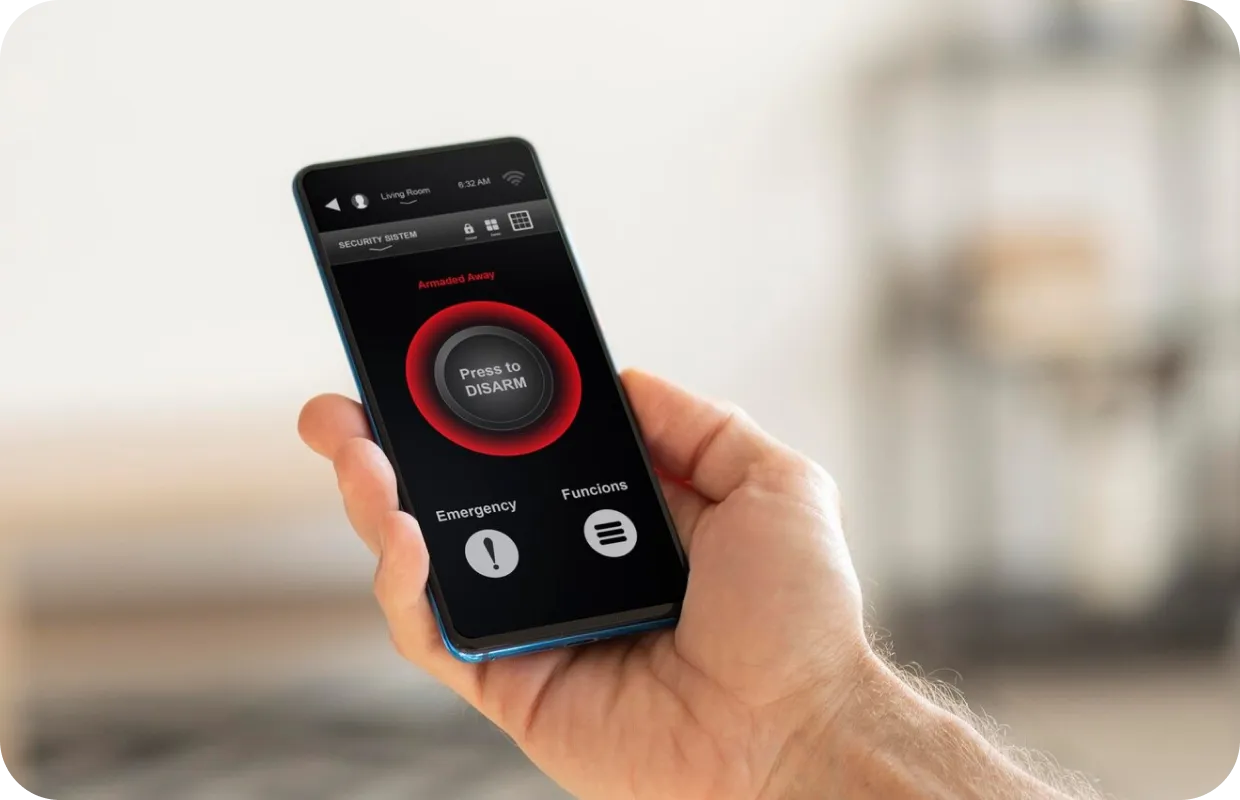A Step-by-Step Guide to Cleaning Your Computer

If you rely on your computer as much as the rest of us do, it’s likely due for a cleaning. Cleaning your computer not only keeps your device sanitary, but it also ensures that your information is safe. If you haven’t given your computer or laptop some TLC in a while, follow CPR Cell Phone Repair’s cleaning guide below.
Cleaning Your Computer Internally
To get started, begin cleaning your computer from the inside-out. Use the following tips to spruce up your desktop, and make it easier to navigate and clutter-free.
-
Delete Old Files
The longer you have your computer, the more files you’re bound to have saved on your hard drive. Declutter your desktop by deleting files you no longer need and archiving ones you do. While there are programs to help with this, the best way to ensure your data doesn’t get lost is to go through your files manually.
-
Organize Folders
Rename the files you decide to keep and create folders on your desktop to quickly locate them. You can categorize them into different categories such as photos and documents, or you can organize them by date. Choose the best organizational style that suits your needs best so you can find your files quickly when you need them.
-
Uninstall Excess Programs
Just like the old files you have stored on your computer, you most likely have programs and applications you no longer have a use for. Uninstall these programs and delete them off of your hard drive to help your computer run faster. If you accidentally delete one you end up needing, you can always re-download programs later.
-
Backup Your Computer
After you’ve deleted excess files and programs, consider taking the opportunity to back up your computer if you don’t already do so on a regular basis. Losing personal data such as photos, videos, and documents can be devastating and in some cases irreversible. To ensure you don’t lose this information when your hard drive fails, backup the files on your computer. There are multiple ways to back up your data, so do your research to see which solution is best for you.
Cleaning Your Computer Externally
Now that your computer has more storage, it’s time to clean the dust and dirt on the outside. Power down and unplug your computer and use these tips to sanitize the device safely.
-
Wipe the Screen

Once your computer is turned off and unplugged, wipe your computer screen with a dry, microfiber cloth. If smudges don’t come clean, try using a professional grade cleaner or a bit of water. Note you should never use household cleaning products as they can harm your screen.
-
Sanitize the Mouse
Whether you use a touchpad or an external mouse, there are likely thousands of germs built up on the surface. To begin, unplug or remove batteries from an external mouse. Then, wipe a mixture of 60 percent water and 40 percent isopropyl rubbing alcohol to completely sanitize your mouse or touchpad.
-
Remove Crumbs from the Keyboard
Most of us are multi-taskers and eat while on the computer, leaving crumbs in between the keys. The best way to get rid of them is to use a can of compressed air. To disinfect the keyboard once all of the crumbs are gone, use the previously referenced mixture of water and isopropyl rubbing alcohol to sanitize the keys. Next, use a cloth to wipe the mixture over the keyboard and a Q-tip to reach spaces between the keys.
While cleaning your computer, you may find an issue that you can’t fix. Contact your local CPR Cell Phone Repair experts to diagnose the problem and receive a free repair estimate! Our technicians will have your computer cleaned up and running like new in no time!

This article was edited on April 18, 2019 to include a spring cleaning infographic.